Ever wanted to easily solve or factor quadratic equations without having to write out the formula and calculate manually? This detailed tutorial will show you how to program the quadratic formula into your TI-84 calculator so that all you need to do it type in the coefficient values! Start reading below for specific instructions, or press the button to jump directly to the complete code if you already know what you’re doing.
Jump to Complete Code!
Creating a Program
To create a program, press the prgm button and scroll over to NEW.
You can name the program whatever you like, but its recommended that the name relate to the program’s function. That way you can easily recognize it and understand what it does from the title. I’ll name it “QUAD” here because it solves the quadratic formula. A helpful tip is to add an “A” to the front (“AQUAD” for example) so that the program is always near the top of your program list since they are sorted alphabetically.
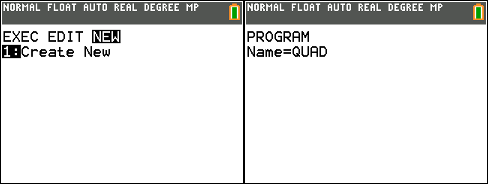
Coding the Program
Begin with the program by clearing the home screen and adding inputs for the three coefficients.
: ClrHome
: Input "AX2: ",A
: Input "BX: ",B
: Input "C: ",C
ClrHome is found under prgm → > → 8
Input is found at prgm → > → 1
The colon is typed by pressing alpha → . and the space is typed with alpha → 0
So far, the programs clears the screen, then prompts the user for three values, which it saves to variables A, B, and C.
Next you need to calculate the values of x using the quadratic equation. We will save the two values to variables D and E.
: (-B+√(B2-4AC))/2A→D
: (-B+√(B2-4AC))/2A→E
The “→” symbol, used to store values to a variable, is typed with the sto→ key.
Now that we have the x values calculated and stored, we just need to display them. To look nice, we’ll add a space between the inputs and results.
: Disp " "
: Disp "X="
: Output(5,4,D)
: Disp "X="
: Output(6,4,E)
The Disp command is found under prgm → > → 3 and is used to display something on the next line. The Output command, found at prgm → > → 6 is used to display something at a specific point. The first Disp creates a blank space on the 4th line, and the next two Disp commands display “X=” on lines 5 and 6. The two output commands display the numerical values of D and E at the 4th column of the 5th and 6th lines to match up with the “X=” strings.
Testing the Program
To test the program, exit out of the program editor by pressing 2nd → mode to access the main screen. Press prgm to access the program list and select your newly created program. Press enter to run it, and try figuring out the x-intercepts of the equation x2 – 6x + 8 = 0. If the results are x = 2 and 4 then the program works! Keep in mind that the program will display an error message if there are no solutions or they are imaginary.
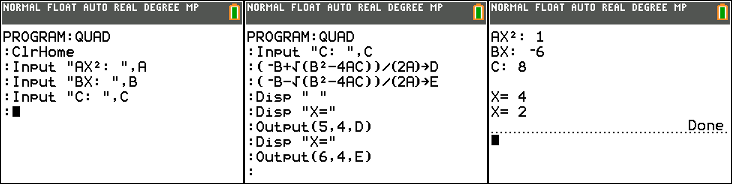
Complete Code
: ClrHome
: Input "AX2: ",A
: Input "BX: ",B
: Input "C: ",C
: (-B+√(B2-4AC))/(2A)→D
: (-B+√(B2-4AC))/(2A)→E
: Disp " "
: Disp "X="
: Output(5,4,D)
: Disp "X="
: Output(6,4,E)
How do u type an = sign on ti 84 plus ce?
Good question! Press the blue “2nd” button then “math” (therefore directing you to the “test” menu). The “=” should be at the top of the list.
Hi, there’s a small mistake in the code. In line 5 and 6, the same equation is written. One of them should be rewritten to -B – sqrt(B^2 – 4 AC) / 2A
did not launch